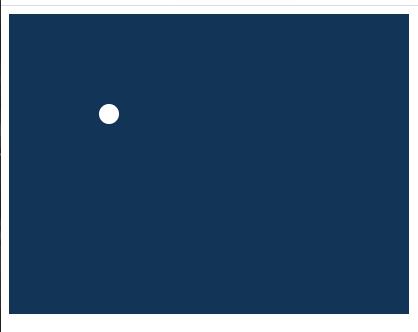canvas?
canvas가 HTML5에서 도입되었다는 것은 익히 알고 있었지만, canvas가 뭐에 쓰는 건지 몰라 답답하던 차에 알아보게 되었다.
canvas는 그 이름에서 암시하듯, 브라우저 화면에 canvas가 차지하는 영역을 자바스크립트를 통해 그림을 그릴 수 있게 해 준다.
canvas 문맥 만들기
그림을 그리기 위한 첫번째 단추로, 우선 도화지(canvas)를 준비해보자. canvas는 HTML5에서만 동작하기 때문에, 이에 맞게 HTML 파일을 만들어야 한다.
1
2
3
4
5
6
7
8
9
10
11
12
13
14
15
16
17
18
19
20
21
22
|
<!DOCTYPE html>
<html lang="en">
<head>
<meta content="text/html;charset=utf-8" http-equiv="Content-Type">
<meta content="utf-8" http-equiv="encoding">
</head>
<body>
<canvas id="gameCanvas" width="400" height="300"></canvas>
<script>
var canvas, canvasContext;
window.onload = function() {
canvas = document.getElementById('gameCanvas');
canvasContext = canvas.getContext('2d');
}
</script>
</body>
</html>
|
- 위의 코드는 HTML5의 기본 태그와 정보를 넣었고
- canvas태그를 통해 그림을 그릴 영역을 지정했으며
- script를 통해 해당 canvas 태그에 그림 그릴 준비를 마쳤다.
canvas로 동그라미 그리기
위의 기본 세팅을 했으면 실제로 동그라미를 한번 그려보자. 위의 자바스크립트에서 window.onload함수 안의 내용을 계속 이어서 작성해보자.
17
18
19
20
21
22
23
24
|
...
canvasContext.fillStyle = '#123456';
canvasContext.fillRect(0,0, canvas.width, canvas.height);
canvasContext.fillStyle = 'white';
canvasContext.beginPath();
canvasContext.arc(100,100, 10, 0,Math.PI*2, true);
canvasContext.fill();
|
위의 코드를 추가해 실행해 보면 canvasContext를 통해 그림을 그릴 수 있음을 볼 수 있다. 18~19번 줄은 canvas의 배경색을 칠하는 코드고 20~23줄은 canvas에 동그라미를 그려준다.
 canvas 동그라미 그리기:
정적인 도형 생성
canvas 동그라미 그리기:
정적인 도형 생성
반복해서 그리기
자바스크립트로 그림을 그릴 수 있으니, 반복해서 그리는 것도 가능하다. for나 while문을 이용하던가, 아니면 setInterval함수를 사용하면 된다.
1
2
3
4
5
6
7
8
9
10
11
12
13
14
15
16
17
18
19
20
21
22
23
|
var ballX = 75;
var canvas, canvasContext;
window.onload = function() {
canvas = document.getElementById('gameCanvas');
canvasContext = canvas.getContext('2d');
var framesPerSecond = 30;
setInterval(updateAll, 1000/framesPerSecond);
}
function updateAll() {
ballX += 5;
canvasContext.fillStyle = '#123456';
canvasContext.fillRect(0,0, canvas.width, canvas.height);
canvasContext.fillStyle = 'white';
canvasContext.beginPath();
canvasContext.arc(ballX,100, 10, 0,Math.PI*2, true);
canvasContext.fill();
}
|
이제 동그라미가 캔버스 안에서 움직이는 모습을 볼 수 있다.
경계에서 반대로 튕기기
공을 반복해서 그리면, 공이 움직이는 것을 확인할 수 있다. 만약 경계 설정을 해주지 않으면, 공이 사라지게 될 것이다. 다음과 같이 경계를 설정해주자.
1
2
3
4
5
6
7
8
9
10
11
12
13
14
15
16
17
18
19
20
21
22
23
24
25
26
27
28
29
30
31
32
33
34
35
36
37
38
39
40
41
|
var ballX = 75;
var ballY = 75;
var ballSpeedX = 5;
var ballSpeedY = 7;
var canvas, canvasContext;
window.onload = function() {
canvas = document.getElementById('gameCanvas');
canvasContext = canvas.getContext('2d');
var framesPerSecond = 30;
setInterval(updateAll, 1000/framesPerSecond);
}
function updateAll() {
ballX += ballSpeedX;
ballY += ballSpeedY;
if(ballX < 0) {
ballSpeedX *= -1;
}
if(ballX > canvas.width) {
ballSpeedX *= -1;
}
if(ballY < 0) {
ballSpeedY *= -1;
}
if(ballY > canvas.height) {
ballSpeedY *= -1;
}
canvasContext.fillStyle = '#123456';
canvasContext.fillRect(0,0, canvas.width, canvas.height);
canvasContext.fillStyle = 'white';
canvasContext.beginPath();
canvasContext.arc(ballX,ballY, 10, 0,Math.PI*2, true);
canvasContext.fill();
}
|
코드 리팩토링
이제 함수를 관심사 별로 분리시키고 깔끔하게 정리하여 다음과 같은 코드로 작성할 수 있다.
1
2
3
4
5
6
7
8
9
10
11
12
13
14
15
16
17
18
19
20
21
22
23
24
25
26
27
28
29
30
31
32
33
34
35
36
37
38
39
40
41
42
43
44
45
46
47
48
49
50
51
52
53
54
55
|
var ballX = 75;
var ballY = 75;
var ballSpeedX = 5;
var ballSpeedY = 7;
var canvas, canvasContext;
window.onload = function() {
canvas = document.getElementById('gameCanvas');
canvasContext = canvas.getContext('2d');
var framesPerSecond = 30;
setInterval(updateAll, 1000/framesPerSecond);
}
function updateAll() {
moveAll();
drawAll();
}
function moveAll() {
ballX += ballSpeedX;
ballY += ballSpeedY;
if(ballX < 0) {
ballSpeedX *= -1;
}
if(ballX > canvas.width) {
ballSpeedX *= -1;
}
if(ballY < 0) {
ballSpeedY *= -1;
}
if(ballY > canvas.height) {
ballSpeedY *= -1;
}
}
function drawAll() {
colorRect(0,0, canvas.width,canvas.height, 'black'); // clear screen
colorCircle(ballX,ballY, 10, 'white'); // draw ball
}
function colorRect(topLeftX,topLeftY, boxWidth,boxHeight, fillColor) {
canvasContext.fillStyle = fillColor;
canvasContext.fillRect(topLeftX,topLeftY, boxWidth,boxHeight);
}
function colorCircle(centerX,centerY, radius, fillColor) {
canvasContext.fillStyle = fillColor;
canvasContext.beginPath();
canvasContext.arc(centerX,centerY, 10, 0,Math.PI*2, true);
canvasContext.fill();
}
|